If you’re an online marketer or social media manager, you’ve heard of Canva. You’ve probably used it to whip up a quick mood board, thumbnail, Instagram post or presentation to impress, but there’s so much more to the handy design tool.
Canva is a graphic design platform with free and paid elements perfect for crafting professional-looking visual elements without a professional skill set! This makes it ideal for putting together quick social media posts, stories, leaflets, business cards, posters and more in a pinch.
Whether you’d class yourself as a Canva rookie or whizz, we reckon this article could open your eyes to a tip, trick, or two to boost your Canva creations to fine art level.
1. Create QR Codes
As we predicted in our blog, ‘Digital Marketing Predictions For 2022’, QR codes are finally getting the recognition they deserve.
If you fancy getting in on the QR code action, Canva can help. Simply click the ‘more’ button at the bottom of the tools tab on your design, choose QR code, and input your URL. It’s so easy that I just made one to take you to our Instagram. Drop a follow while you’re there 😉
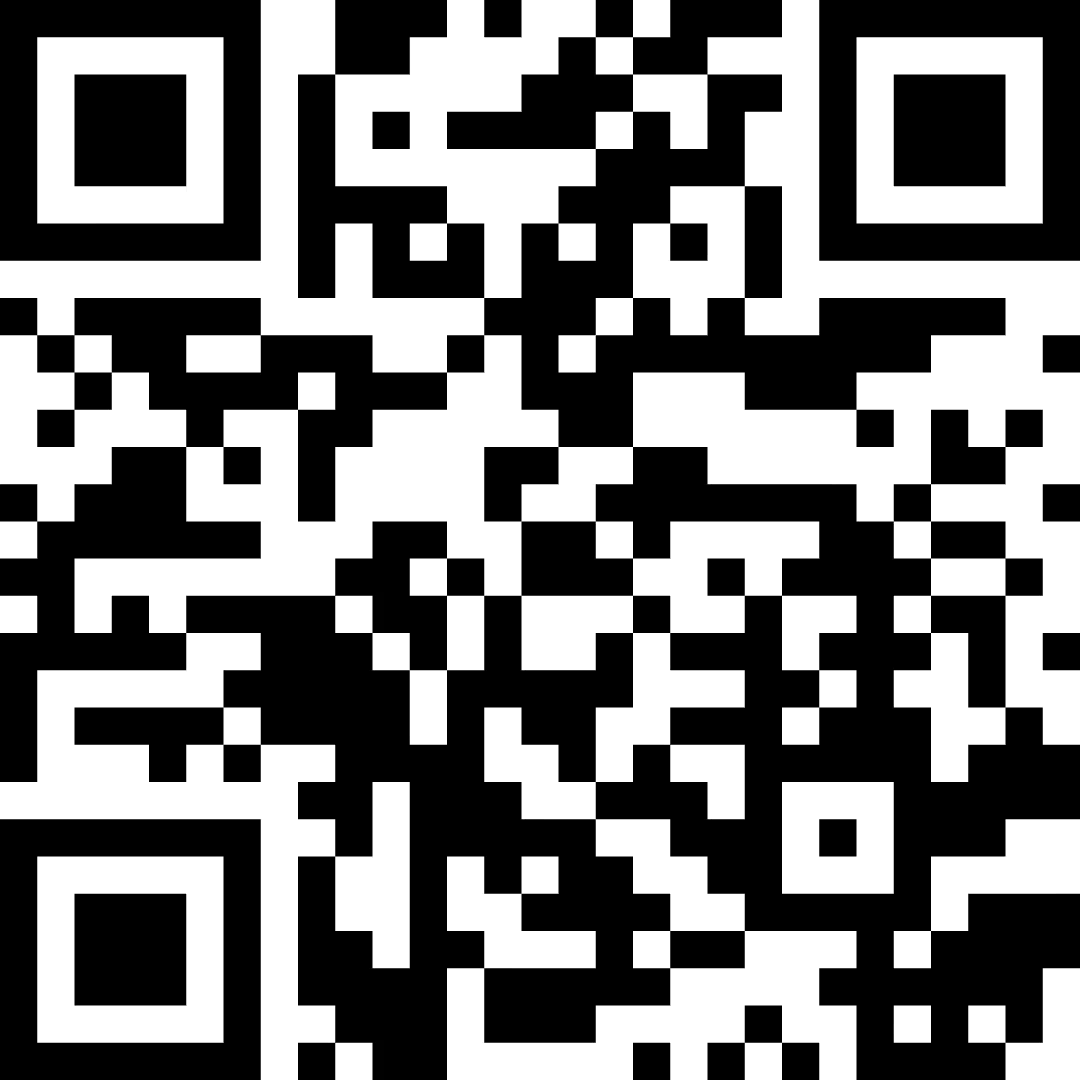
2. Get Inspo From Fellow Canva Creatives
Sometimes the creative juices just flow through an idea from start to finish like clockwork, but other times, it can be challenging to kickstart the right part of our brains. Inspiration will always be essential in digital marketing, whether you want to create a campaign with a familiar feel or go rogue and stand out from the competition.
To view some creative Canva examples, simply type in /#design-stream into your Canva URL. This displays designs other users have shared publicly, with those by profiles you follow showing up first.
3. Remove the Background
Always wanted that sleek and smooth-edged look to your images but never had the time to learn to navigate Adobe Photoshop? Canva gotcha.
The Canva remover tool, introduced in 2019, is ideal for creating that vector graphic look without actually knowing how to create a vector graphic using professional design tools.
Your collages and mood boards are about to go OFF.
4. Create GIFs
GIFS are perfect organic social content; they work well in feeds, stories, blogs and more.
So you think your memes are ready to take the step from static images to hilarious looped video clip content? Well, Canva has the tools to make that happen.
Simply create your design, including moving graphic and video options, then chose “GIF (short clip, no sound)” from the Canva download options.
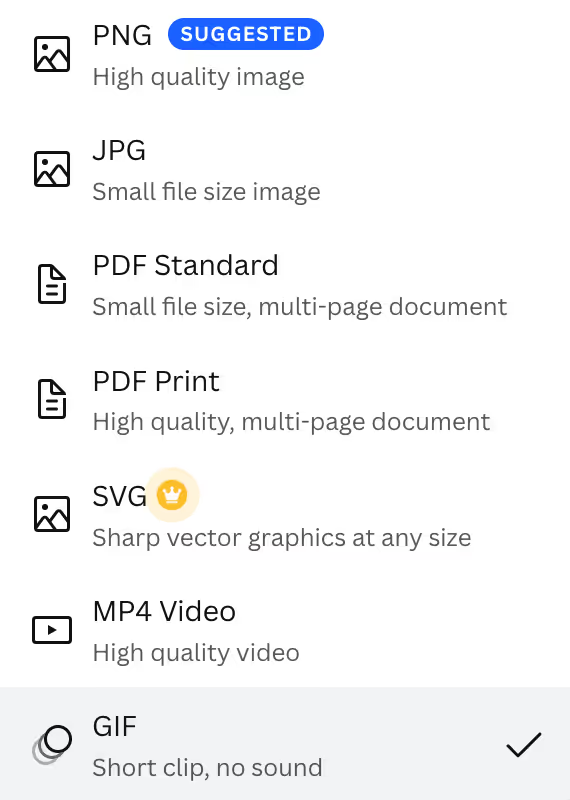
5. Create a One-Page Website
Have you ever had the perfect website idea in your head but struggled to visualise it? The Canva website template is ideal for creating a visual representation of concepts you’re testing or proposing.
Uses include creating a Canva resume, single-page portfolio, mood board, or sample/template for a client proposal to show what content could look like alongside a finished product.
6. Schedule Social Media Posts
You’re probably already using Canva to take your social media game to the next level with cracking content, but did you know you can also use it to schedule your posts?
Why waste time with different scheduling tools for every platform when the process is streamlined on Canva? Plus, your whole marketing team can check-in and update content simultaneously!
Check on Canva’s own tips:
“Create and manage marketing collateral for all your channels in one place. From YouTube videos to infographics, posters, and more, create and publish with Canva to speed up your design workflows. You can draft, save, and schedule social media posts directly from the editor. Plus, effortlessly organise and store assets, campaigns, and uploads in shareable folders.
Team Folders: Save, tag, share, and store assets safely
Team dashboard: Assign roles and manage teams
Content Planner: Design, draft, and automate your social media feeds” Canva
7. Filter Out Paid Features
If you use Canva often, you’ll know all too well: some features are free, but others are hidden behind a paywall. Sometimes it can be frustrating to have the perfect Canva layouts, graphics and elements dangled right before your eyes, only to be snatched away when it’s revealed to be a premium feature.
Don’t put yourself through the pain! Input these useful codes in the search bar to filter out the free elements from the paid and avoid Canva envy.
With these tips, your Canva creations will be in the Louvre asap. Well, maybe not, but a marketer can dream…
Need content ideas for your business? Are you struggling to craft the perfect tone of voice or maintain a polished and consistent visual representation of your brand across platforms? dmt can help!
Our talented teams of copywriters, designers, paid social, email, web development and PPC experts are always on hand to brainstorm, trial, and test new creative advertising concepts.
Fancy an audit for your brand? Get in touch today!















.svg)