So, you’ve decided to take on a paid social agency to take your Facebook advertising to the next level, but you need to give them social media agency access. Great work! This is the first step in an exciting journey for your brand. Luckily, it’s fairly straightforward. We’ve put together a step by step guide to providing account access to your agency, so if you follow these instructions you’ll be up and running in no time!
There are a couple of ways to grant access to your agency, but we’ll be focusing on using Facebook Business Manager, as this is the best way to go forward. Ready? Let’s get going.
First steps first
Okay so you’ll need a Business Manager account to be associated with your Facebook Ads account to do things this way. If you don’t already have Business Manager, you really should! It’s free to use, and it offers you these great benefits:
Benefits of using Facebook Business Manager
- Manage accounts, ads, pages and apps via one single location
- Manage multiple accounts at the same time in one handy place
- Offer agency members different levels of access, depending on their needs
- Organise all reports in one single location
- Partner with agencies more easily
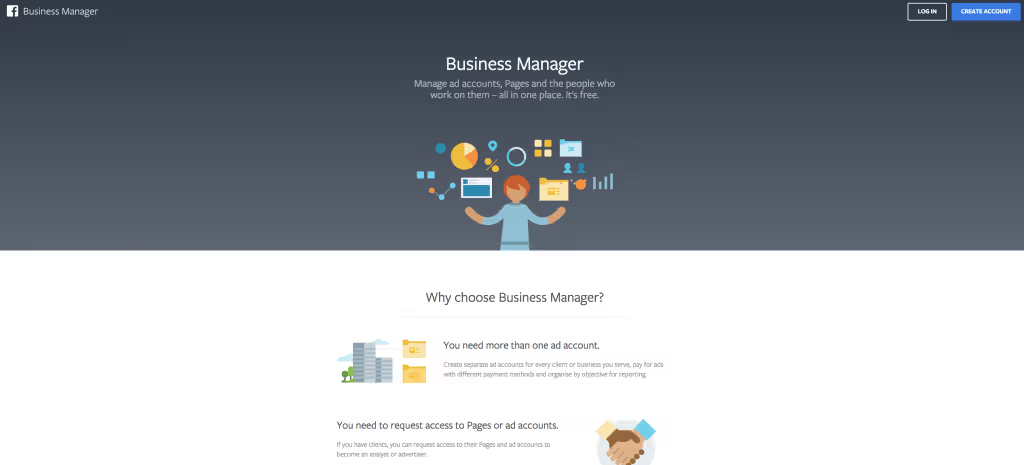
How to get started with Business Manager
- Go to facebook.com
- Select Create Account
- Pick a name for your Business Manager (usually your business name)
- Enter your name and work email address
- Pick the primary Facebook page you’ll be using on Business Manager by typing its name into the search box and clicking on the right one
- Link up your Facebook ad account in the same way by typing your ad account name into the search box and clicking the right one
Done! You’re now ready to use Business Manager and offer access to your agency partner.
Giving ad account access
Now that you’re up and running with Business Manager, it’s time to get going with that access.
- Start on business.facebook.com, which will bring up your main Business Manager page.
- Click onto Business Settings
- Click on Ad Accounts on the left hand side
- Select the account that you want to provide access to
- Click Assign Partners. This will open a new panel in which you can enter your partner’s information – either via their business ID or via link.
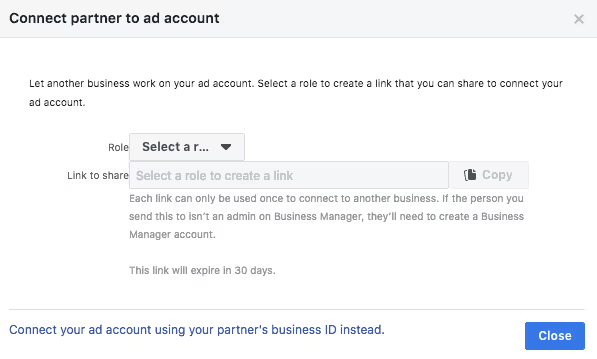
It’s best to select the role of Admin for your social media agency, as this puts them in the best position to effectively handle your advertising.
- Once you’ve clicked the role you want your partner to have, you’ll be given a link that you can then share with them. This is one way you can give access. An alternative way to give access is to click the blue words below – “Connect your business account using your partner’s business ID instead.”.
- Clicking on this blue link will bring up a popup asking for your agency’s partner ID. Your agency (*cough* us 🙃), will give you their ID, which is found at the end of their own Business Manager URL.
- Enter the ID number and click Connect. You and your agency will both receive a notification saying they have access to your account and are ready to begin managing your ad accounts.
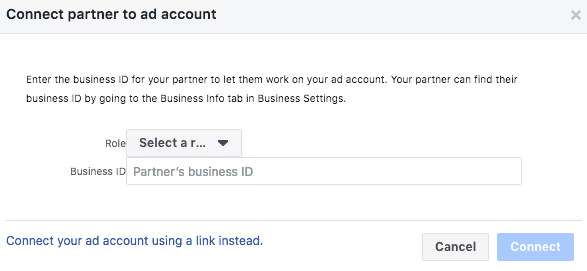
Giving page access
It’s not all about ad accounts; you’ll also need to give your agency full page access to effectively manage your advertising. It’s simple to do so.
Option one is that the agency requests access to your page manually. To accept their request, follow these steps:
- Open Business Manager
- Go onto your page.
- Click page settings (top right).
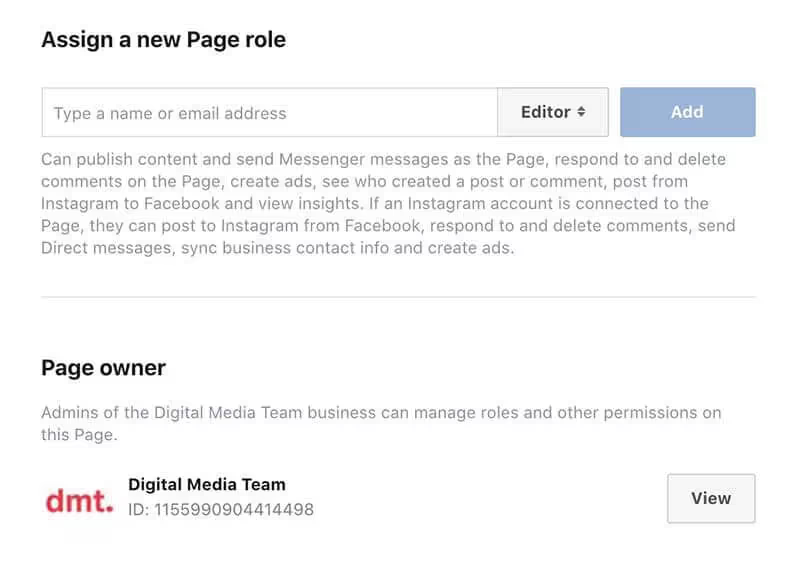
- Click onto page roles, which is about halfway down the left-hand menu.
- You will see a pending request from your agency. Accept this request, picking the admin level of access, and then confirm the changes by entering your Facebook password.
If you’d prefer to give the social media agency access yourself, try this method:
- Open Business Manager.
- Click on Business Settings.
- Scroll over the icons to open the Settings Menu.
- Click onto Pages.
- Click on Assign Partner (top right).
- This will open the panel for you to enter your agency’s info.
- Select Admin as the page role, and you’ll be given a link to share with your agency.
- As mentioned before, you can also give access by using your partner’s business ID.
Once your agency has access, they’re all set to get digging deep into your ad accounts and Facebook page! They’ll be eager to get going, so if you’re struggling with any of these instructions, get in touch!















.svg)