Instagram shopping was rolled out to the UK this week, allowing retailers tag their products in images to sell directly to people on the social platform. Within hours of the news hitting our shores, savvy brands had linked up their product catalogues and were promoting their goods to thousands of eager Insta users. In today’s blog we’ll be talking you through how to add the shopping facility to your Instagram page.
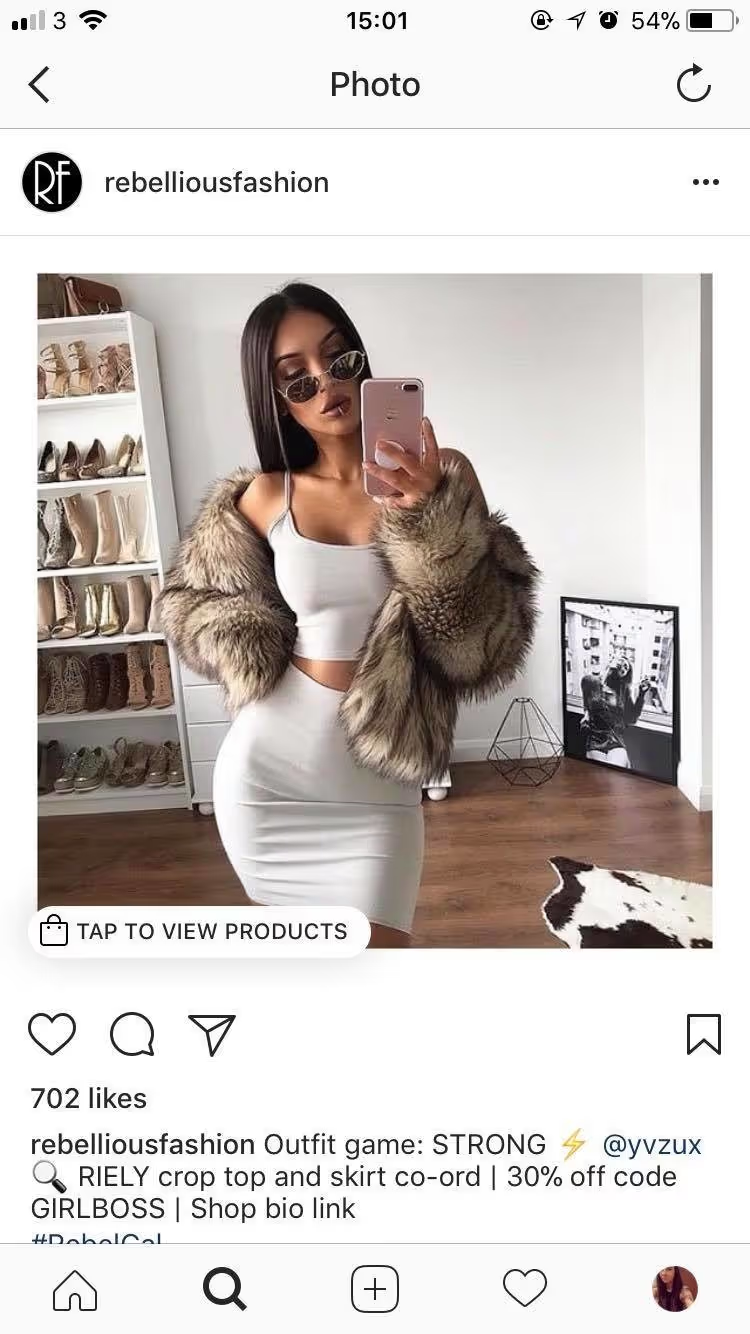
What is Instagram Shopping?
The Shop interface simplifies the online buying process, allowing retailers to link from their images directly to the shown products on their own sites, and to list additional information such as cost. Before this feature was brought in, sellers had to add the whole ‘link in bio’ spiel into their caption, hoping that users would be keen enough to click through to their profile and ahead to their site. Now sellers can tag up to five products per single image post, or 20 products per image gallery.
Is the feature available to all Instagram pages?
Not quite. At the moment, the shopping feature is only available for sellers who list physical items such as clothing. After an account has posted nine times, the option to shop becomes available, allowing users to scroll through all tagged items. You must also convert your Instagram account into a business profile before this feature will be available to you. You also need to connect your business profile to a Facebook catalog, and ensure you have the latest version of the Instagram app.
Once you’ve done all this, you’re ready to get into the fun bit – product tagging.
How to enable product tagging
Go into your Instagram settings (the cog button). Tap Shopping, then Continue. Pick the product catalog you want to connect to your business profile, and then tap Done. If you don’t see the shopping section, your account is probably still under review, or hasn’t been approved for shopping on Instagram yet. Be patient, and keep checking.
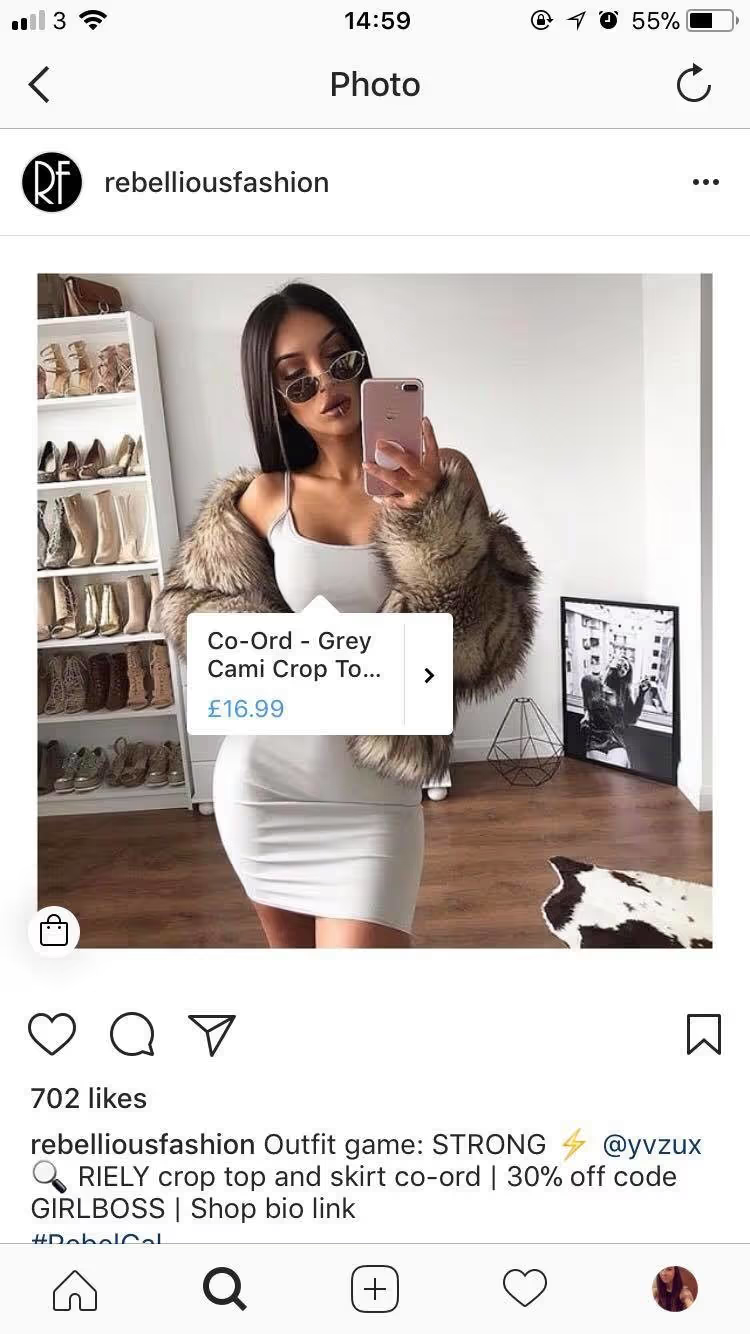
How to tag products in your posts
Select a photo and add your desired caption, effects and filters as usual. Tap the products in the photo you want to tag. Enter the names of the products you want to tag, then select them as they appear in the search box. Tap Done, then Share.
You can tag products in both new and existing posts, so you can go through all your old posts and get tagging for maximum exposure!
Keep up to date with our social media tips and opinions by following us on Facebook or Twitter. Got a question? Get in touch!















.svg)